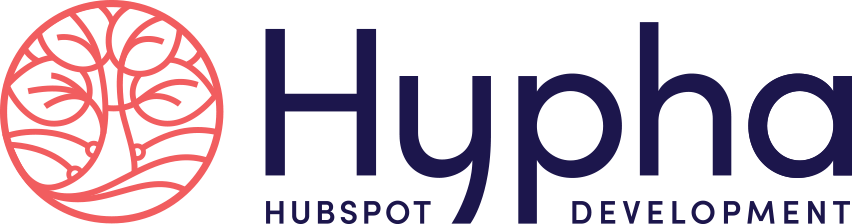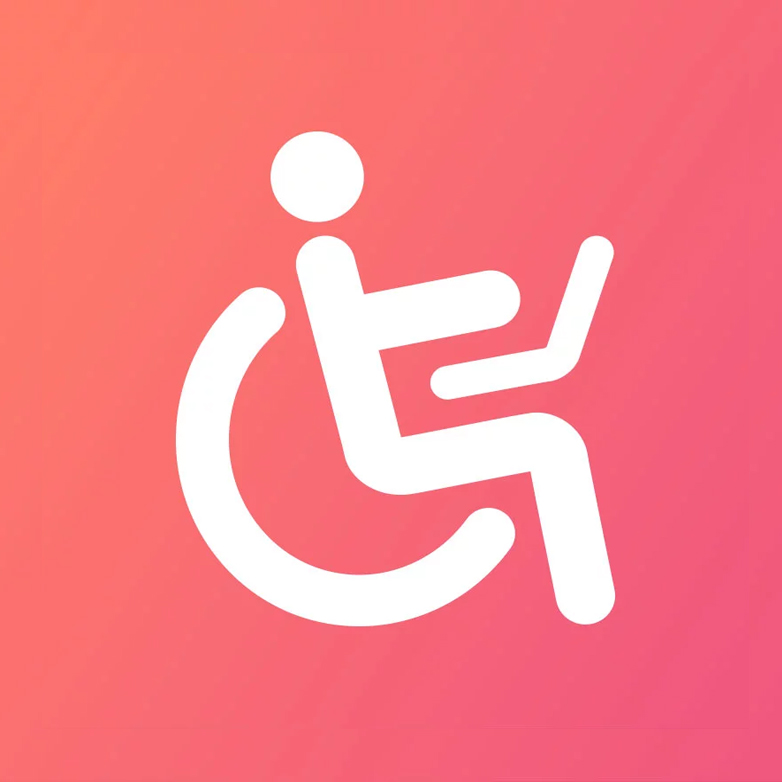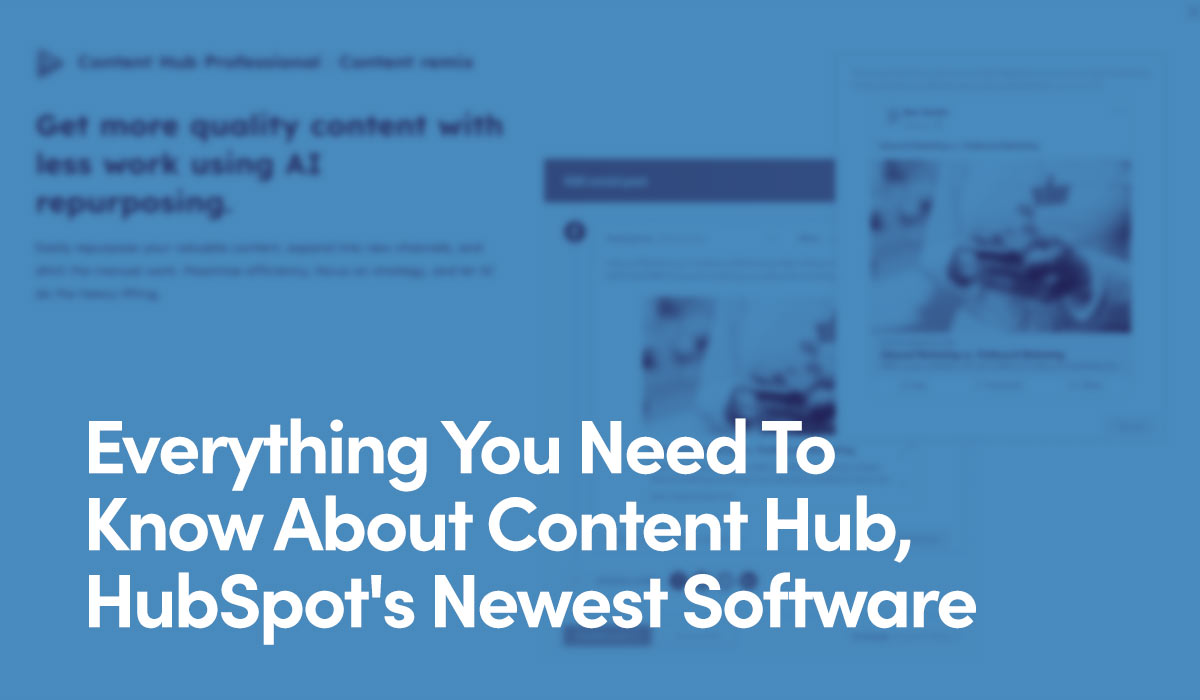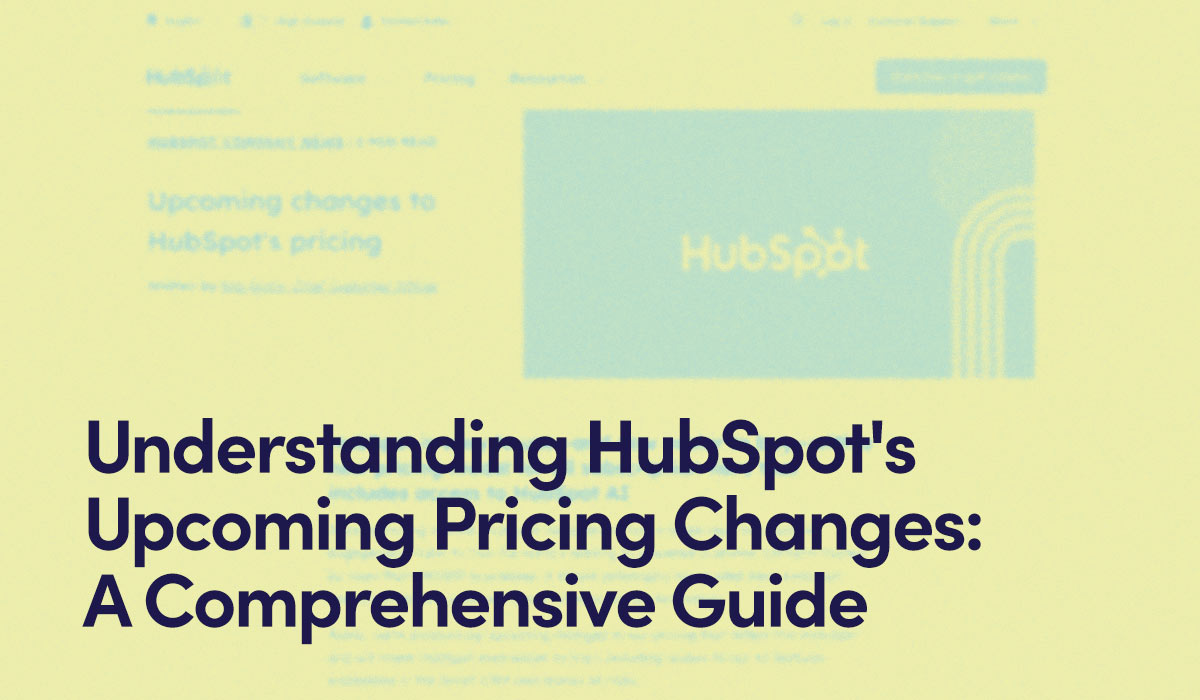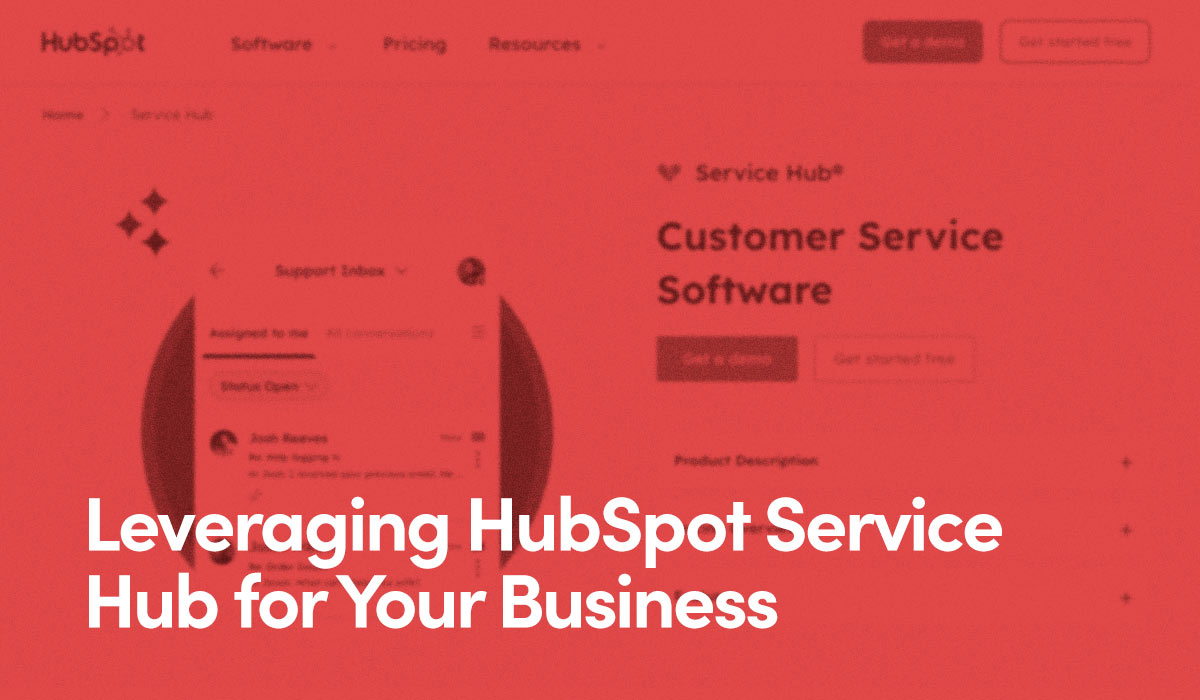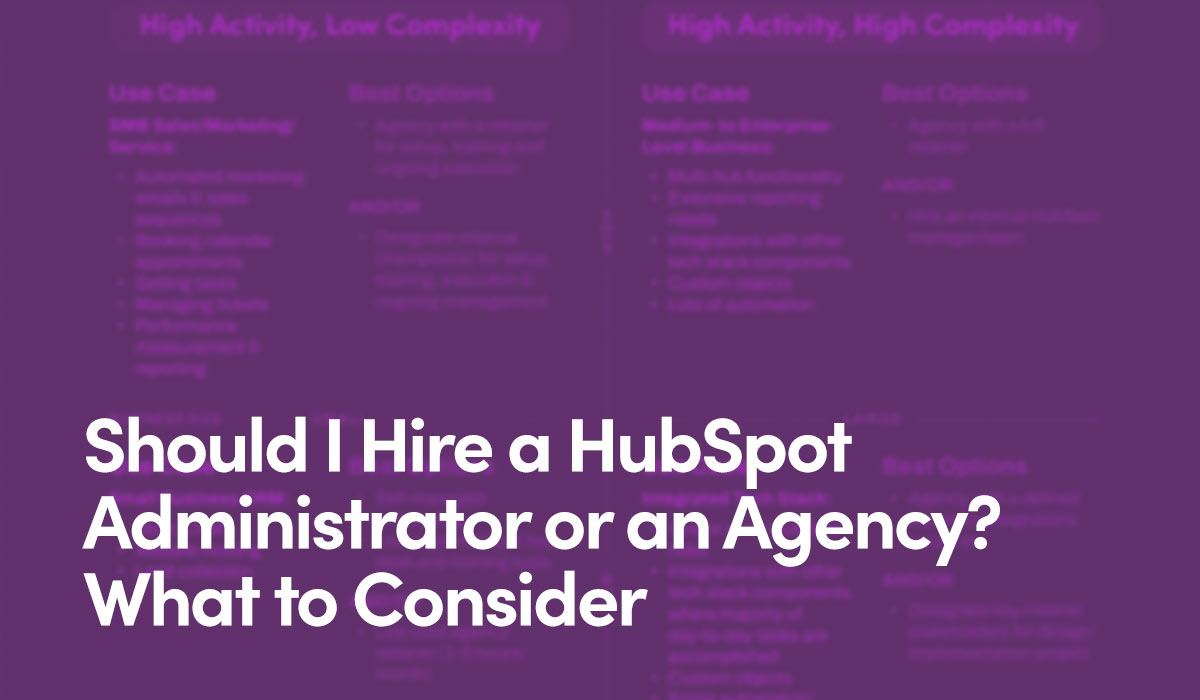Understanding 1.4.2 Audio Control
We've all landed on a website and had it unexpectedly start playing audio right away. This is an annoying user experience for everyone, but for users who are visually impaired and rely on text-to-audio screen readers, this makes your website frustrating, or even impossible to use.
Typically, the audio of your page and the audio of the screen reader will be the same volume, so it's very important that it stops, or the user can pause or stop audio quickly, for them to stay on page.
Audio control also benefits users who may have a difficult time processing visual information such as text at the same time they're hearing audio.
To be compliant, you have a few acceptable options:
- Stop the audio on your site automatically after three seconds of play.
- If the clip lasts more than three seconds, provide an easy, prominent control to your user to pause/stop audio.
- Disable sounds when an assistive technology is detected.
- Only play sounds when the user takes an action, such as clicking a play button.
Recommended Solutions
We recommend simply not playing sounds automatically unless the user takes an action, such as clicking a play button. This has a number of benefits outside of ADA compliance, including:
- Not Annoying Your Users: It's jarring to load a site that begins with blaring audio you weren't expecting. Users perceive it as aggressive, obnoxious, and intrusive.
- Reducing Bounce Rate: Autoplayed sound triggers a knee-jerk reaction to turn it off, which often means your audience closing the tab right away and leaving the site completely.
- Reducing Page Load Times: Pages with autoplay media content can often experience slower performance, especially on mobile devices.
- Reducing Bandwidth: Autoplay will consume additional bandwidth, and if you host media using a service like Amazon S3 that has a bandwidth quota, you may end up paying more money, unnecessarily.
Autoplay is considered so bad for users that some web browsers are making the decision to block it altogether. For example, as part of its 2017 High Sierra update, Apple added controls to its Safari browser that block all auto-playing videos with sound, by default.
It's likely other browsers will follow suit, but until then, it's worth ensuring your sound only plays if the user selects it.